Advanced and scientific Python
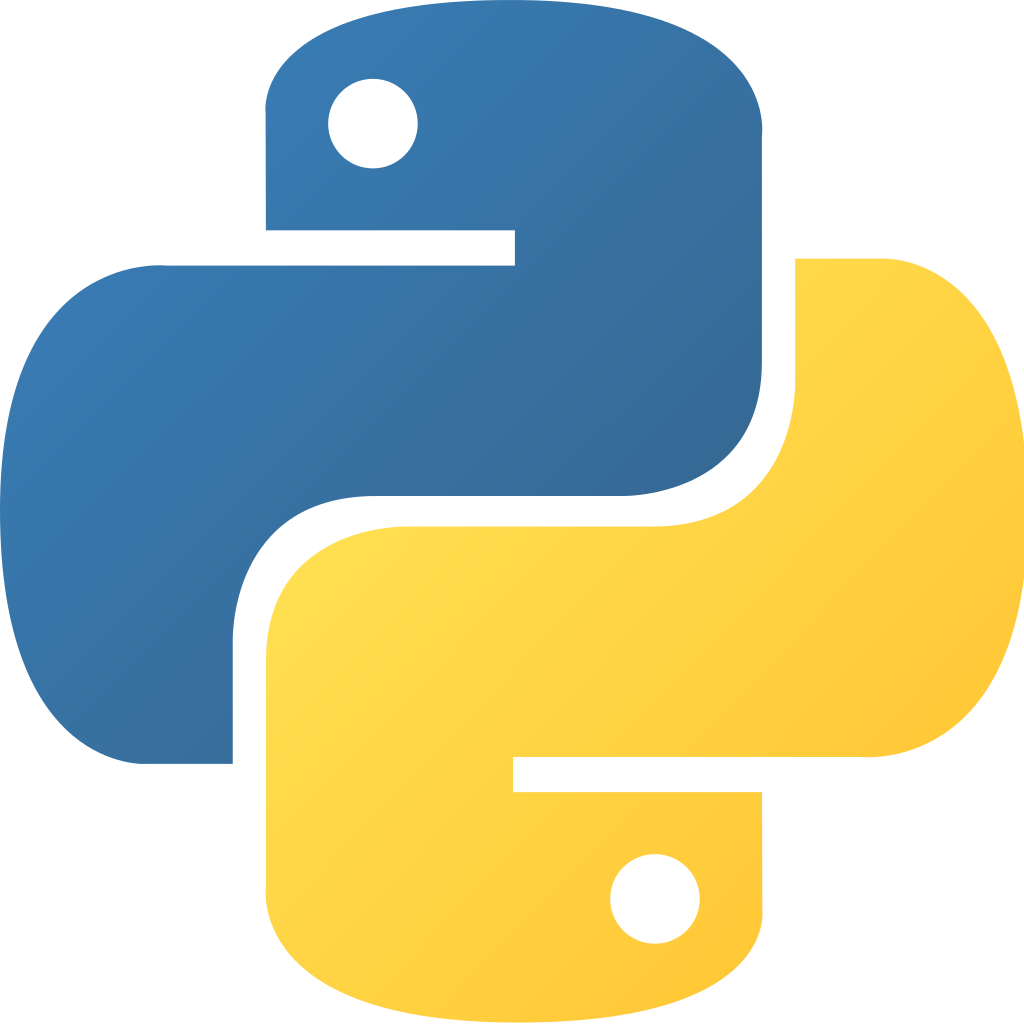
Materials to brush up your Python skills
Set up an environment following a requirement file
We will be using Python 3.11 for the seminar, with a set of dependencies, including Numpy, Pandas, Jupyter Lab, etc.
-
You could create such an environment named
pyclassas follows:# conda create -n pyclass python=3.11 numpy matplotlib pandas jupyterlabBut to make things easier here, we provide you with a file to describe the whole environment, called
environment.yml, so just type the following command:mamba env create -f environment.ymlYou will be able to install any missing packages in your environment later, for example:
conda install networkx # slow mamba install networkx # fastWarning If you don't have your computer with you, an environment has been prepared for you on school's computers. Ask assistants about it. -
Now, every time you want to run any Python script or Jupyter Lab, you should start by activating the environment as explained in the output you get when you create an environment.
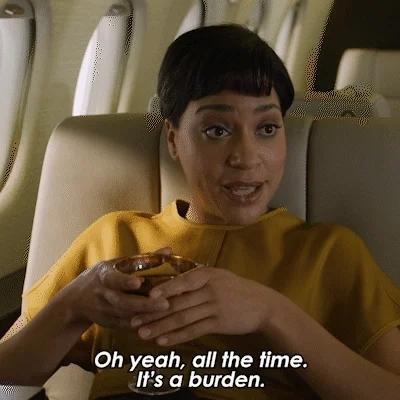
# To activate this environment, use # # $ conda activate pyclass # # To deactivate an active environment, use # # $ conda deactivate -
One more thing: set up your environment in your Visual Studio Code workspace.

- double click on
pyclass.code-workspacein the folder you cloned from GitHub. If your system seems confused, open Visual Studio Code first, thenFile > Open Workspace...; - open any Python file in your environment;
-
select the Python version corresponding to the
pyclassenvironment.-
Click on the Python version:

-
Here, both options are ok, but we recommend “Entire workspace”:

-
Pick the proper Python version:

-
- double click on
Now you should be ready to proceed!